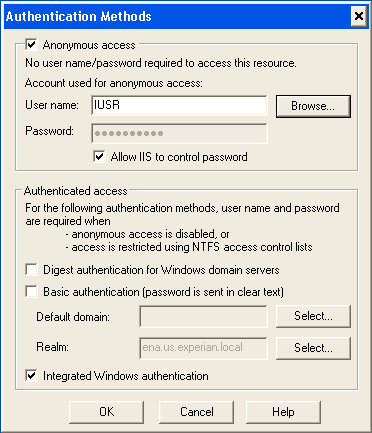There is a magical moment when either a program or a project comes to life: It's first heartbeat.
For programs, this could mean the first run when the program starts doing its chores showing a cyclical behavior. For instance performing queries in regular intervals. Judging the output of the LOGs and the way in which they flow you can actually understand it as its heartbeat. It is unimportant how many bugs there are in that incipient piece of code or how many features are missing: the moment something starts iterating over and over again, that is the moment when a program comes to life.
I always thought that would be the only heartbeat one could experience in IT. But I was wrong: it is also true for projects. Think about that first e-mail you send, kicking-off the project. When you get a reply with a question about the project, or a question that becomes an action item, that very moment the project's heartbeat has also begun. Further questions and actions will follow.
I guess in both cases that is the moment when something ceases to be just a mere thought or idea and actually becomes something with its own dynamics. A though model that exists beyond the mind that initially created it, with consequences that may go well beyond that initial idea.
For programs, this could mean the first run when the program starts doing its chores showing a cyclical behavior. For instance performing queries in regular intervals. Judging the output of the LOGs and the way in which they flow you can actually understand it as its heartbeat. It is unimportant how many bugs there are in that incipient piece of code or how many features are missing: the moment something starts iterating over and over again, that is the moment when a program comes to life.
I always thought that would be the only heartbeat one could experience in IT. But I was wrong: it is also true for projects. Think about that first e-mail you send, kicking-off the project. When you get a reply with a question about the project, or a question that becomes an action item, that very moment the project's heartbeat has also begun. Further questions and actions will follow.
I guess in both cases that is the moment when something ceases to be just a mere thought or idea and actually becomes something with its own dynamics. A though model that exists beyond the mind that initially created it, with consequences that may go well beyond that initial idea.